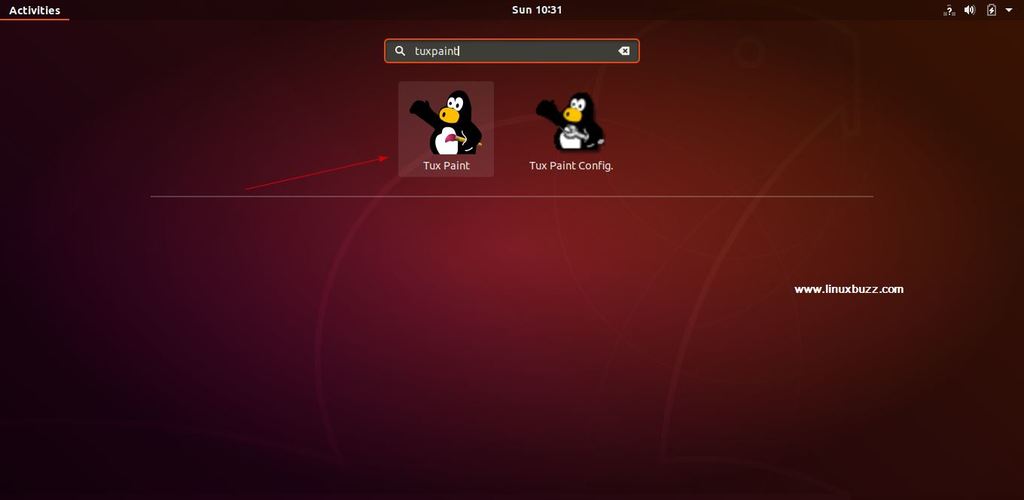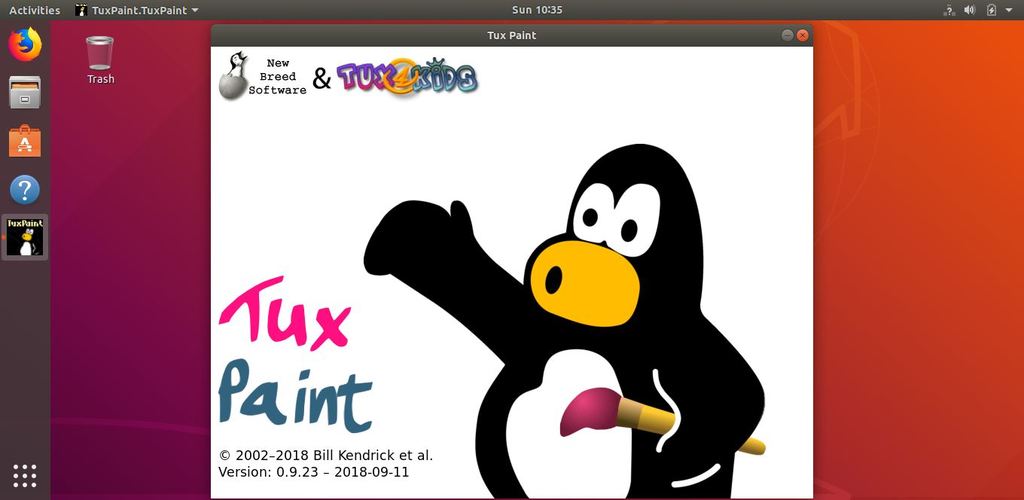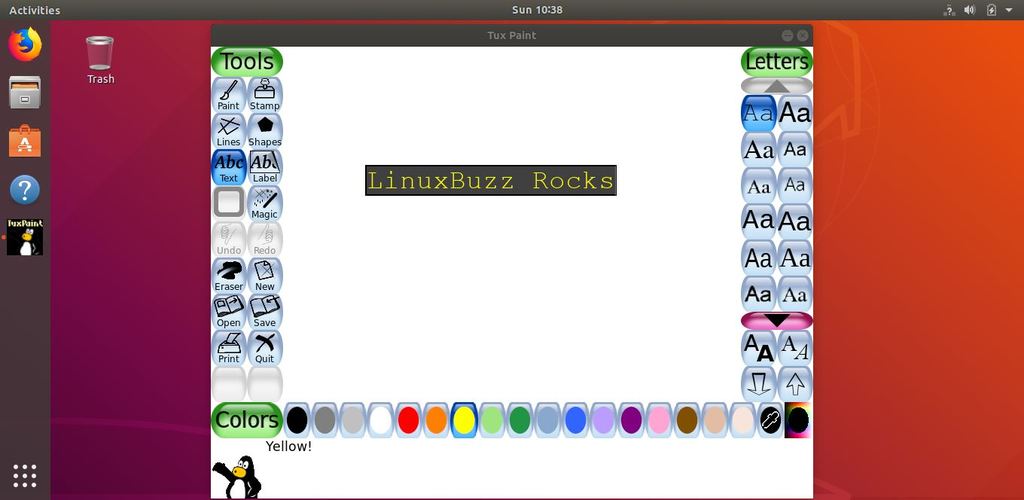Kids always love to draw and paint and Tux Paint is an easy to use, open source drawing software specially designed for kids from the age group of 3-12. Tux Paint finds a lot of use in many schools across the world as it makes drawing completely fun with various sound effects along with a funny mascot guiding the kids about how to use the software.
The software is completely free and is being designed and maintained by a team of volunteers that comes with a lot of features and in fact it is a lot better than other paint software’s available as it includes more than 50 brushes, various line and shape tools to choose from along with some exciting special effects like snowflakes, rainbows, confetti etc.
Tux Paint – Features
Tux Paint software is compatible with Windows, MacOS, Linux, Android and other systems. Some of the features that makes Tux Paint stand out among various other pain programs are:
- Various drawing tools available for kids to explore and have fun drawing
- Exciting sound effects being played when tools are selected
- Software is completely designed keeping in mind the kids as even loading and saving the pictures are done using the thumbnails of the images, so that even filenames are not needed while saving the picture
- A cartoon mascot appears on the bottom of the screen to guide you through the software along with providing various tips and hints
- Brushes can be animated
- Magic special effects tool to transform a picture into a cartoon instantly and many more
Steps to Install Tux Paint on Ubuntu 18.04 / 18.10 / Linux Mint 19
Step 1) Download and Install the Tux Paint debian Package
In Ubuntu 18.04 / Ubuntu 18.10 & Linux Mint 19 TuxPaint Debian packages are available in the default package repositories.
Open the terminal and search the available tuxpaint version using the below apt search command
pkumar@linuxbuzz:~$ apt search tuxpaint Sorting... Done Full Text Search... Done junior-art/bionic,bionic 1.26ubuntu2 all Debian Jr. Art tuxpaint/bionic 1:0.9.22-12 amd64 Paint program for young children tuxpaint-config/bionic 0.0.13-8 amd64 Configuration tool for Tux Paint tuxpaint-data/bionic,bionic 1:0.9.22-12 all Data files for Tux Paint, a paint program for children tuxpaint-dev/bionic,bionic 1:0.9.22-12 all Development files for Tux Paint tuxpaint-plugins-default/bionic 1:0.9.22-12 amd64 Magic tool plugins for Tux Paint tuxpaint-stamps-default/bionic,bionic 2014.08.23-3 all Stamp files for Tux Paint, a paint program for children pkumar@linuxbuzz:~$
As we can see in the above command output, tuxpaint version – 0.9.22 is available in the default repositories.
Run the below “apt install” command to install tuxpaint,
pkumar@linuxbuzz:~$ sudo apt install tuxpaint -y
In case you want to install latest version of TuxPaint then browse the url (http://security.ubuntu.com/ubuntu/pool/universe/t/tuxpaint) and download the latest tuxpaint Debian packages .
To download the latest version of Tuxpaint Debian package from command line, use the beneath wget commands,
pkumar@linuxbuzz:~$ wget http://security.ubuntu.com/ubuntu/pool/universe/t/tuxpaint/tuxpaint_0.9.23-1_amd64.deb pkumar@linuxbuzz:~$ wget http://security.ubuntu.com/ubuntu/pool/universe/t/tuxpaint/tuxpaint-plugins-default_0.9.23-1_amd64.deb pkumar@linuxbuzz:~$ wget http://security.ubuntu.com/ubuntu/pool/universe/t/tuxpaint/tuxpaint-data_0.9.23-1_all.deb
Now install the downloaded tuxpaint packages using the dpkg command,
pkumar@linuxbuzz:~$ sudo dpkg -i tuxpaint_0.9.23-1_amd64.deb tuxpaint-plugins-default_0.9.23-1_amd64.deb tuxpaint-data_0.9.23-1_all.deb
Note if you get dependencies errors while installing the packages then run below command to resolve dependencies,
pkumar@linuxbuzz:~$ sudo apt install -f
Step 2) Open Tux Paint Program
Once the program installation is completed, you can open the Ubuntu Menu and search for “tux paint” in the search bar. You can see 2 programs, Tux Paint and Tux Paint Config as the configuration is provided separate to allow parents and teachers to make all the settings predefined and keep away all those options away from kids.
Choose “Tux Paint” option
Step 3) Let Your Kids have Fun Drawing
Now it is time for your kids to have fun and open their creative side by drawing lines, shapes and whatever comes to their mind.
Hope the above article has provided you with enough information about how to install Tux Paint, a drawing program for kids in Ubuntu 18.01/18/10/Linux Mint 19. Please post your comments and suggestions in the feedback section provided below and we’ll be happy to respond to all your queries.