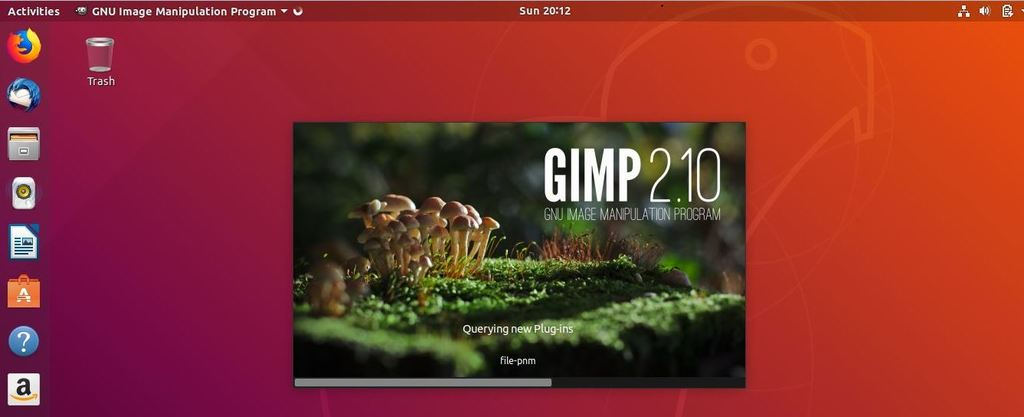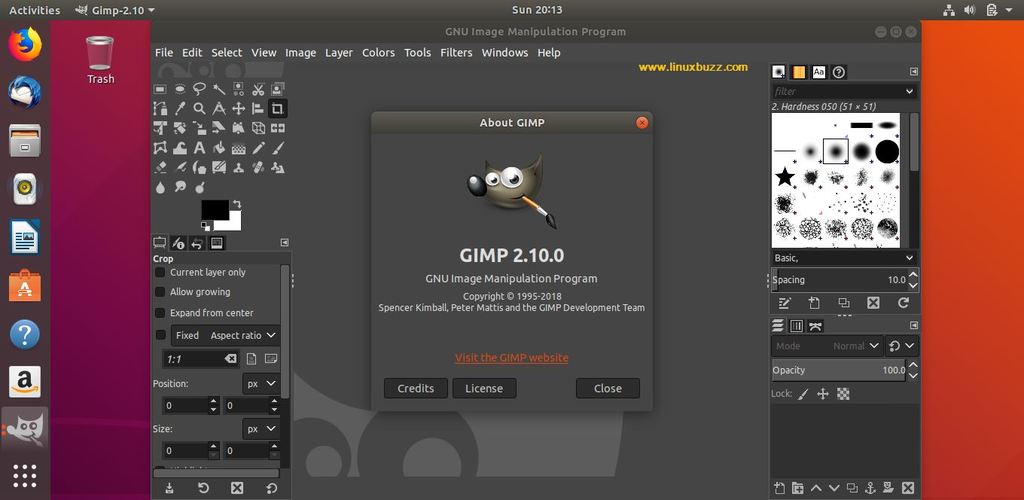GIMP is a free and open source advanced image editor tool. GIMP is an alternate or replacement of Photoshop tool on Linux like desktops. Using GIMP we can edit the photos, create own drawings and enhance and reduce photo size and quality. GIMP can be considered as professional-level editing tool. Recently on April 27 2018, new latest and stable version of GIMP 2.10 has been released. In this article we see how we can install GIMP 2.10 on Ubuntu 18.04 desktop. Let’s first have a look on new features that been introduced in this release,
- New Updated User Interface & HiDPI support
- GEGL Image Processing Library, high bit depth and multi threading support
- Updated colour management for Image previews and pattern preview.
- New updated Layers and Masks
- Unified Transform tool for scaling, rotating and multiple transforms in one go
- New Wrap transform tool for retouching the images.
- Updated foreground selection tools
- Introduction of new MyPaint Brush tools and updated Smudge tool
- Supported new file formats like TIFF, PSD, PNG & FITS
- Allow Metadata viewing, Editing and preservation
- Support for Crash recovery
For more details on new features of GIMP 2.10 , please refer : GIMP 2.10 Release Notes
Installation of GIMP 2.10 on Ubuntu 18.04 LTS desktop
Now let’s jump into the installation part, In Ubuntu 18.04 , GIMP 2.10 packages are not available in default package repositories, so we have to set below ppa repository
Note: In Ubuntu 18.04 default repositories, GIMP 2.8 is available
pkumar@linuxbuzz:~$ sudo add-apt-repository ppa:otto-kesselgulasch/gimp-edge
Now install GIMP 2.10 using below apt commands,
pkumar@linuxbuzz:~$ sudo apt-get update pkumar@linuxbuzz:~$ sudo apt-get install gimp -y pkumar@linuxbuzz:~$ gimp --version GNU Image Manipulation Program version 2.10.0 pkumar@linuxbuzz:~$
Above commands will also upgrade the existing GIMP version, in case GIMP was already installed on your system.
Access GIMP 2.10
Search ‘gimp’ in Gnome Search Box and then click on gimp icon
For any reasons, if you don’t like GIMP 2.10 and want to remove or roll back to previous stable version. To accomplish this refer the below steps,
pkumar@linuxbuzz:~$ sudo apt-get install ppa-purge pkumar@linuxbuzz:~$ sudo ppa-purge ppa:otto-kesselgulasch/gimp-edge pkumar@linuxbuzz:~$ gimp --version GNU Image Manipulation Program version 2.8.22 pkumar@linuxbuzz:~$
That’s all from this article, please do share your feedback and comments.