In this blog post, we will show you how to create bootable USB stick in Linux using Etcher and dd command.
A bootable USB stick or drive enables you to install and run multiple operating systems, such as Windows or Linux distributions. It replaces the need for CDs or DVDs, making the process more efficient and hassle-free.
In addition, When your PC faces severe issues, a bootable USB drive lets you reinstall the system independently. It’s a handy tool for self-repair without relying on external help.
Prerequisites
- USB Drive(minimum capacity of 4GB): Make sure it doesn’t contain data, or you can back up your data, as the process will overwrite its contents.
- Etcher software
- ISO Image
How to Create Bootable USB Stick using Etcher
Etcher is an open-source tool that offers a user-friendly experience for creating bootable USB drives. You can download the Etcher Debian or RPM package from the GitHub release page.
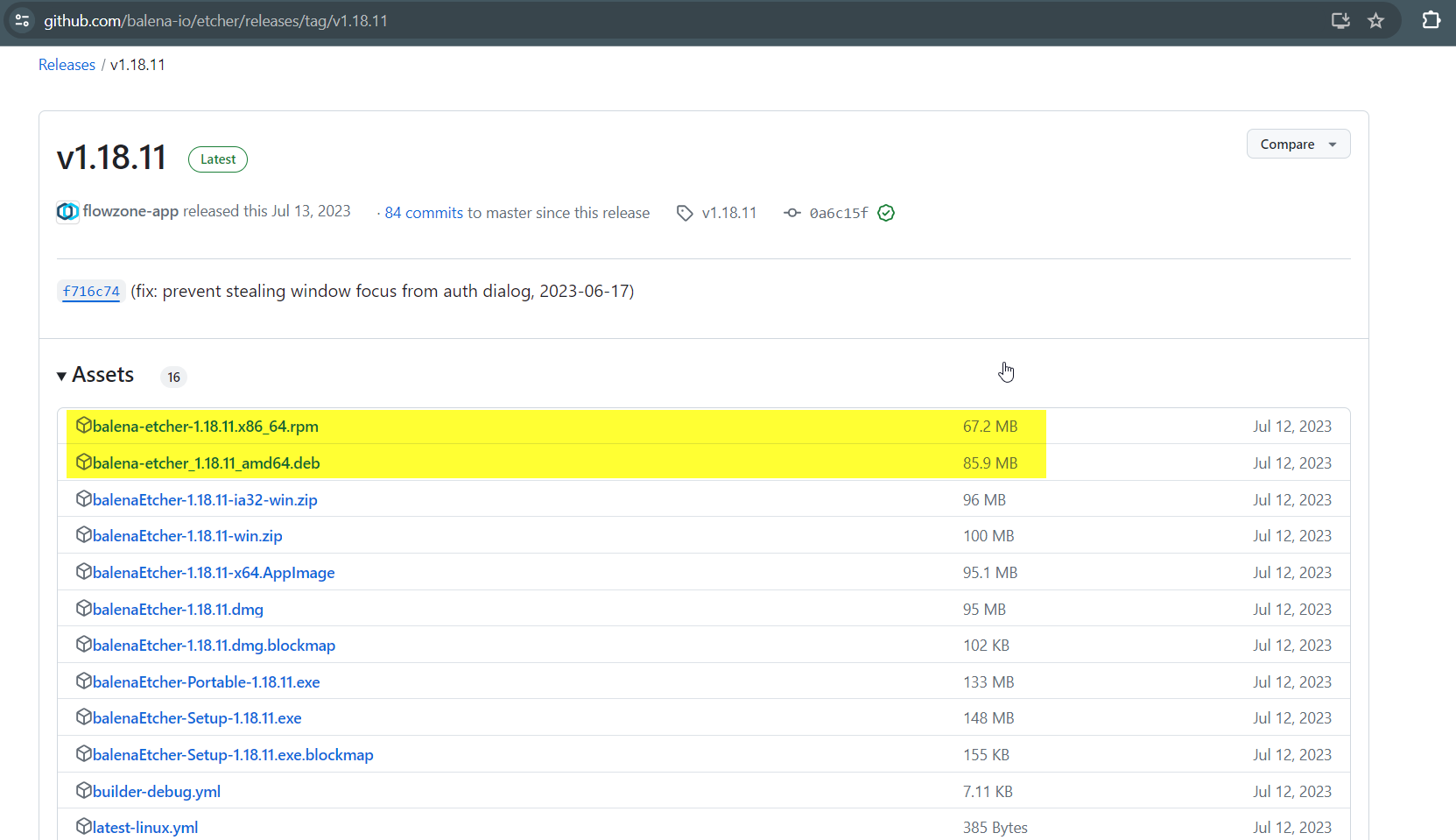
For Ubuntu / Debian system download .deb file and for RHEL systems download .rpm file. Once the file is downloaded then install it using following command.
In this demo, we are using Ubuntu system, go to the folder where the Debian package is downloaded and run following apt command.
$ sudo apt update $ sudo apt install libfuse2 libappindicator1 ./balena-etcher_1.18.11_amd64.deb -y
Once etcher is installed successfully and then launch it as shown below,
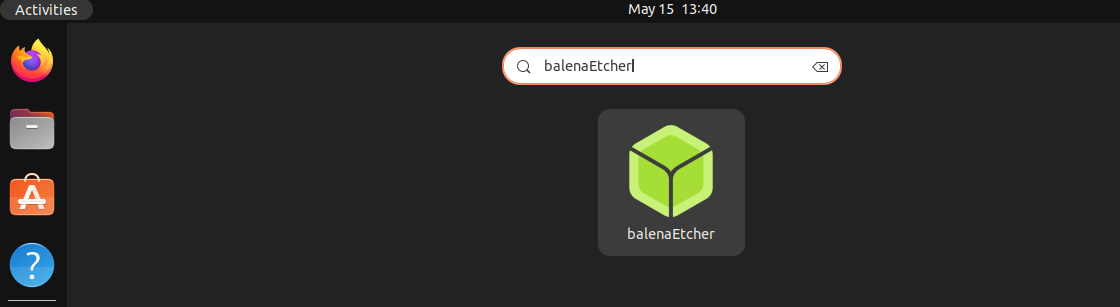
Click on balenaEtcher icon and then click on Flash from file:
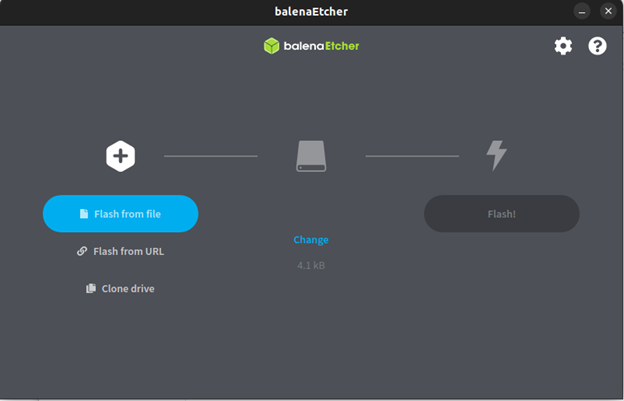
Locate the ISO image file you want to use (in this process, we’ll use Ubuntu 20.04.6 live server installation) and click Open.
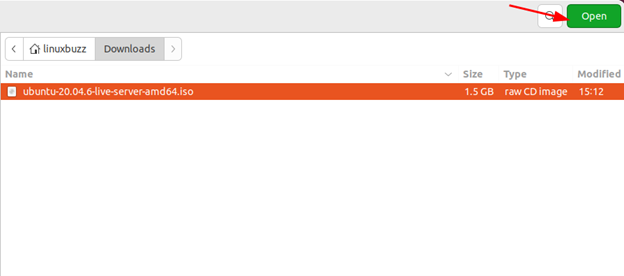
Now insert your USB drive, and click the Select target option:
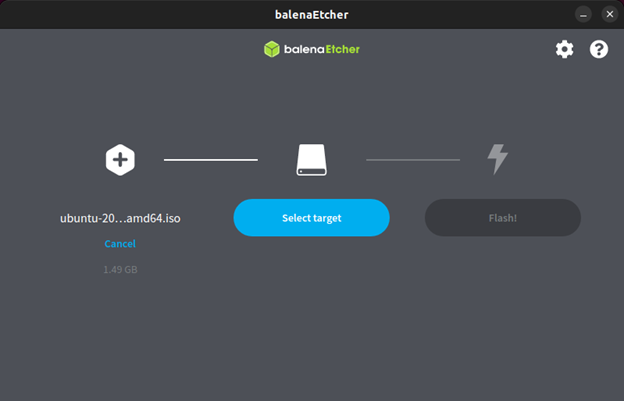
Next, locate your USB drive and select it:
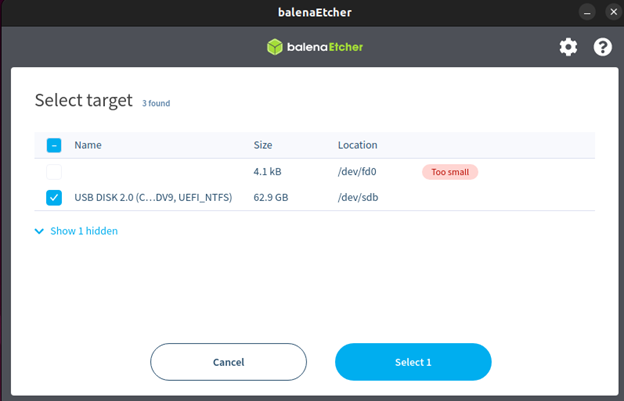
Now, click on the Flash option to write the ISO image to the USB stick or drive:
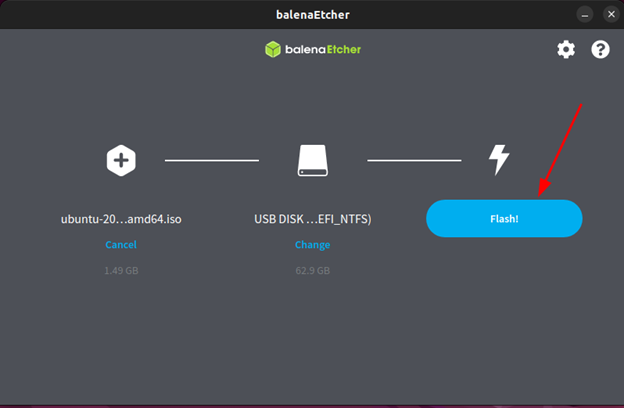
Once you have selected the option, the flash process will initiate, and you can wait for a while:
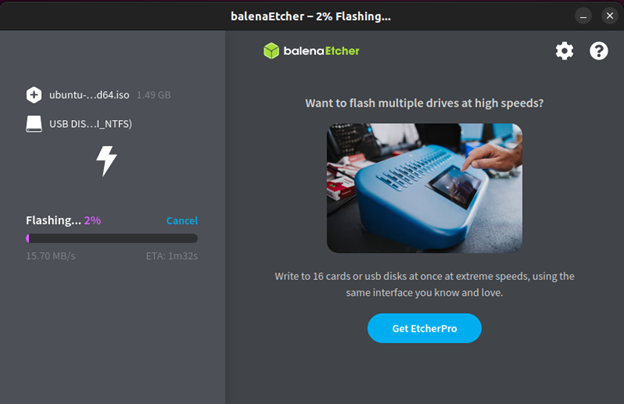
Etcher notifies you that the ISO image has been flashed. Now remove the USB drive safely. You can boot into the Ubuntu 20.04.6 live server installation using the USB device.
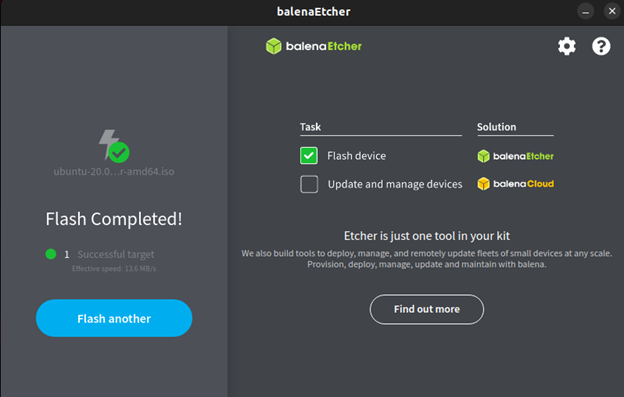
How to create bootable USB stick using dd Command
The dd command is a versatile tool that can be used for various tasks, such as copying, converting files, and cloning disks. Besides that, you can use this command line utility for backing up and restoring data from one device to another.
To get started, first format your USB stick (or drive). To accomplish this, unmount your device from the operating system. Unmounting involves removing your USB stick from the directory tree. This prevents the device from data loss.
$ sudo umount /dev/sdb
Note: sdb is my USB drive. This is assigned by Linux automatically while inserting the USB drive into your system. To identify it on your system, you can run the following command:
$ sudo fdisk –l
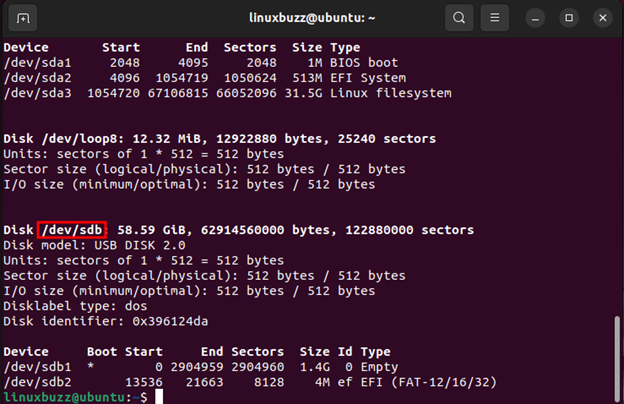
After unmounting, format the USB drive with a FAT filesystem:
$ sudo mkfs.vfat /dev/sdb
Next, use the dd command to create the bootable USB drive. Specify the input file (the ISO image) and the output file (the USB drive) by running the following command:
$ sudo dd if=ubuntu-20.04.6-live-server-amd64.iso of=/dev/sdb bs=1M status=progress
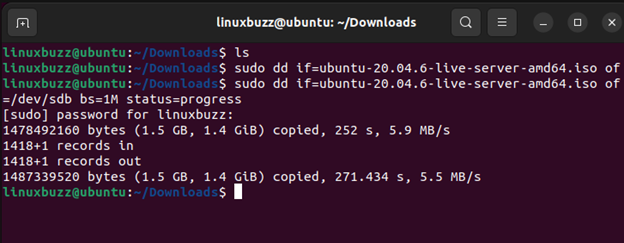
Replace ubuntu-20.04.6-live-server-amd64.iso with your downloaded ISO file and /dev/sdb with your USB drive’s device name.
The process of copying the ISO image to the USB drive takes time; you can wait for a while, and once it finishes, you can boot your ISO image using your USB drive on your operating system.
Conclusion
That’s it! Your bootable USB stick should be ready to boot the ISO you selected. Remember to format the USB drive after use to create another bootable ISO.