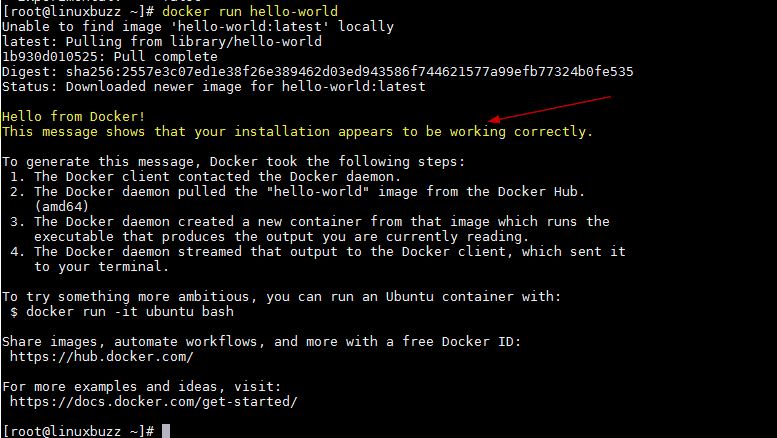Docker is a tool which is used to perform OS level virtualization known as containerization. Using docker we deploy containers or software packages, docker deploy container using container images. Sometimes Docker containers are known as light weight virtual machines. Docker comes in two different editions,
- Docker CE (Community Edition) – It is generally used by small team of developers or admins for functional testing of container-based applications. It is an opensource edition and can be installed almost on all the Linux distributions.
- Docker EE (Enterprise Edition) – As the name suggest it is an enterprise edition, used for to run business critical container-based applications.
In this tutorial, I will demonstrate how to install latest version of Docker CE on Fedora 29 Server.
Read More on : Step by Step Fedora 29 Server Installation Guide with Screenshots
Step:1) Login to Your Fedora 29 Server and apply updates
Login to your Fedora Server 29 and execute the below dnf command to apply all the latest updates,
[root@linuxbuzz ~]# dnf update -y
After applying all the updates, reboot your system
[root@linuxbuzz ~]# reboot
Step:2) Enable and Configure Docker CE repository
Execute the following dnf commands to enable and configure Docker CE repository on your Fedora 29 Server,
[root@linuxbuzz ~]# dnf install dnf-plugins-core -y [root@linuxbuzz ~]# dnf config-manager --add-repo https://download.docker.com/linux/fedora/docker-ce.repo
Step:3) Install Docker CE package using dnf command
Run the below dnf command to install docker ce package,
[root@linuxbuzz ~]# dnf install docker-ce -y
Once docker-ce package is installed successfully then start and enable docker service using systemctl command,
[root@linuxbuzz ~]# systemctl start docker [root@linuxbuzz ~]# systemctl enable docker Created symlink /etc/systemd/system/multi-user.target.wants/docker.service → /usr/lib/systemd/system/docker.service. [root@linuxbuzz ~]#
Step:4) Verify Docker Installation
Execute the beneath docker command to verify the docker version
[root@linuxbuzz ~]# docker version Client: Version: 18.09.1 API version: 1.39 Go version: go1.10.6 Git commit: 4c52b90 Built: Wed Jan 9 19:35:43 2019 OS/Arch: linux/amd64 Experimental: false Server: Docker Engine - Community Engine: Version: 18.09.1 API version: 1.39 (minimum version 1.12) Go version: go1.10.6 Git commit: 4c52b90 Built: Wed Jan 9 19:06:30 2019 OS/Arch: linux/amd64 Experimental: false [root@linuxbuzz ~]#
To verify whether docker has been installed correctly or not, run the sample container image (hello-world) using below docker command
[root@linuxbuzz ~]# docker run hello-world
Above command will download and run “hello-world” container image, it will display the informational message and then exit.
This confirm that Docker CE has been installed and configured successfully.
Remove / Uninstall Docker CE
If you want to remove docker ce completely from system then execute the following commands one after the another,
[root@linuxbuzz ~]# dnf remove docker-ce [root@linuxbuzz ~]# rm -rf /var/lib/docker
That’s all from this tutorial, please do share your feedback and comments.
Also Read : How to Install Docker on Debian 10 (Buster)