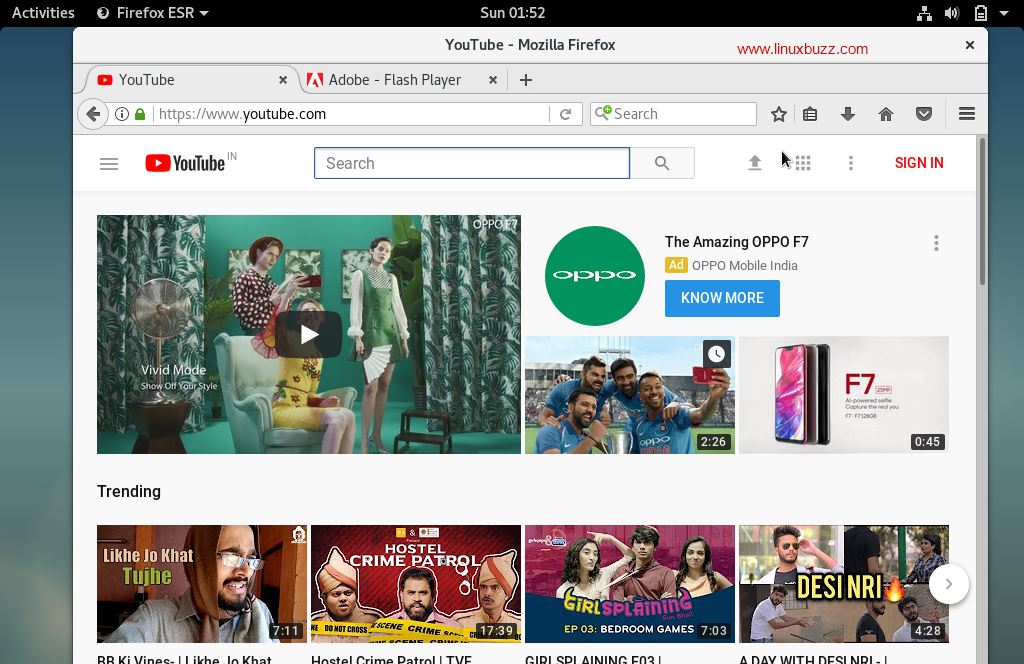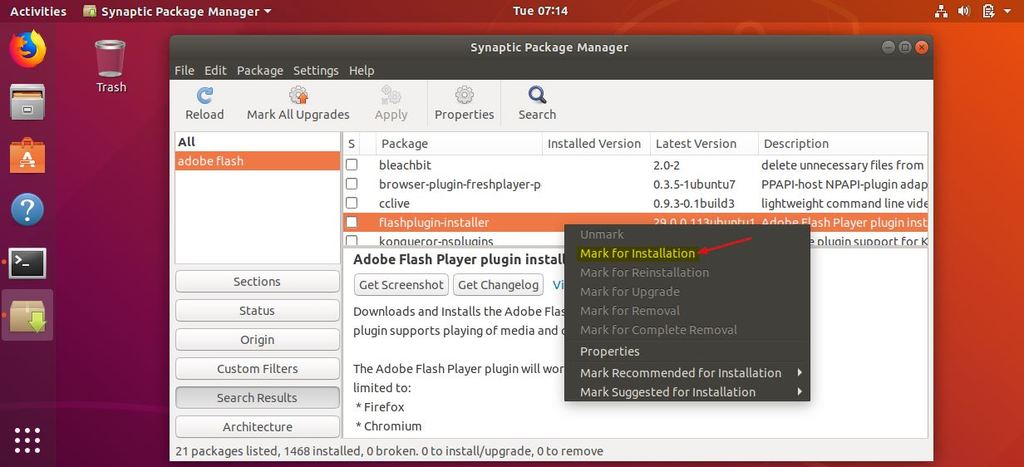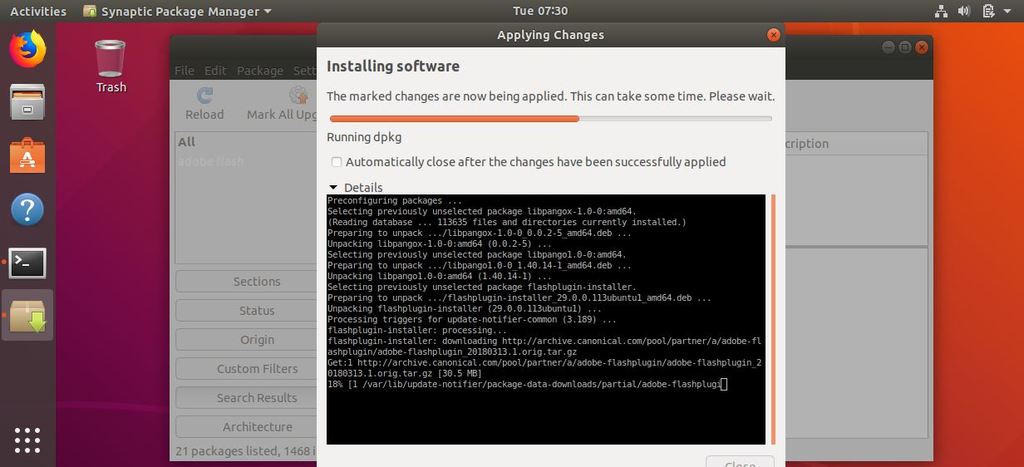As we know that adobe flash player is the most commonly used plugin on Web Browsers at Linux and Windows Desktop. As the name suggests, it helps us to browse flash based web sites. Using adobe flash player we can play online games, watch our favorite movies via video streaming.
Adobe flash player is supported by almost all the web browsers like IE (Internet Explorer), Firefox, chromium & Opera etc.
In this article we will discuss on how to install latest version of adobe flash player on Debian 9 and Ubuntu 18.04 LTS, As we know that both OS are debian based so we can use apt-get command to install any software from command line,
Installation of Adobe Flash Player on Debian 9 from Command Line
Adobe flash plugin debian package is not available in Debian 9 repositories, so we have to manually download the tar file of adobe flash player from https://get.adobe.com/flashplayer/otherversions/
You can also download the tar file from terminal, example is shown below,
pkumar@linuxbuzz:~$ wget https://fpdownload.adobe.com/get/flashplayer/pdc/29.0.0.113/flash_player_npapi_linux.x86_64.tar.gz
Extract the downloaded tar file and copy the file “libflashplayer.so” to “/usr/lib/mozilla/plugins/” using below command,
pkumar@linuxbuzz:~$ tar zxpvf flash_player_npapi_linux.x86_64.tar.gz pkumar@linuxbuzz:~$ sudo cp libflashplayer.so /usr/lib/mozilla/plugins/
Copy the flash player configurations files to /usr directory using below command,
pkumar@linuxbuzz:~$ sudo cp -r usr/* /usr
Installation of flash player is completed on Debian 9 Desktop, now you can start accessing the flash based Web sites.
Installation of Adobe Flash Player on Ubuntu 18.04 from command Line
Run the below commands from terminal,
pkumar@linuxbuzz:~$ sudo apt-get update pkumar@linuxbuzz:~$ sudo apt-get install flashplugin-installer -y
Installation of Adobe flash player from synaptic Package Manager on Ubuntu 18.04 LTS
Whenever we freshly installed Ubuntu 18.04 , we don’t get the synaptic package manager, let’s first install it using the below apt-get command,
pkumar@linuxbuzz:~$ sudo apt-get install synaptic -y
Once the synaptic has been installed, access it and search “flashplugin-installer“,
Select the “Mark for Installation” and then click on ‘Apply’ to install the Adobe Flash Plugin,
Once the changes have been applied successfully, close the window and start accessing the flash based and Video streaming web sites.
That’s all from tutorial, I hope you get an idea how to install Adobe Flash Player on Debian 9 and Ubuntu 18.04 LTS.