Hello Linux geeks, welcome to the guide on how install Docker on Fedora 36 step by step. This guide also be applicable to previous versions of Fedora 35/34. During this guide, we will be installing docker community edition package from docker official repository.
Docker is a Platform as a Service (PaaS) tool which leverage the OS level virtualization to spin up containers. System on which docker is installed is known as Docker Engine.
Prerequisites
- 64-bit Operating System
- Minimal Fedora 36
- Sudo User with admin rights
- Internet connectivity
Installation Steps of Docker on Fedora 36
Head to your Fedora 36 system and refer the following steps,
1 ) Install Updates
Open the terminal and run following dnf command to install all available updates,
$ sudo dnf update -y
Once all the updates are installed then reboot the system once using reboot command,
$ sudo reboot
2) Enable Docker CE Official Repository
To enable docker ce official repository, execute beneath commands,
$ sudo dnf -y install dnf-plugins-core $ sudo dnf config-manager --add-repo https://download.docker.com/linux/fedora/docker-ce.repo
3) Install Docker and its Dependencies
Run the following command to install latest and stable version docker community edition,
$ sudo dnf install -y docker-ce docker-ce-cli containerd.io docker-compose-plugin
Once the docker is installed, start, and verify its service by running following,
$ sudo systemctl enable docker --now $ sudo systemctl status docker
Perfect, above confirms that docker service is up and running. In the next step, let’s verify docker installation.
4) Verify Docker Installation
To verify docker installation, we will try to spin up a container with hello-world image, When this container starts, it will show informational message on the screen.
Execute following docker command to run container using hello-world image
$ sudo docker run hello-world
Output,
Great, above container’s output confirms that docker installation is successful.
To allow local user to run docker commands without sudo then add that user to docker group using beneath command,
$ sudo usermod -aG docker $USER
To make above changes into the effect, logout and login again.
That’s all from this guide, kindly do share your queries and feedback in below comments section.

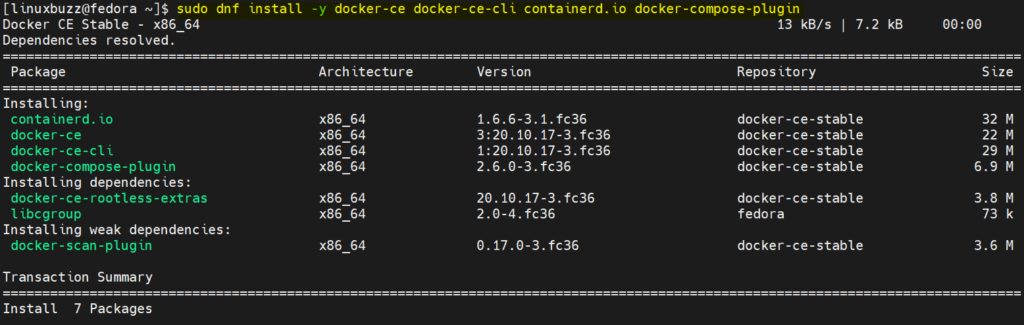
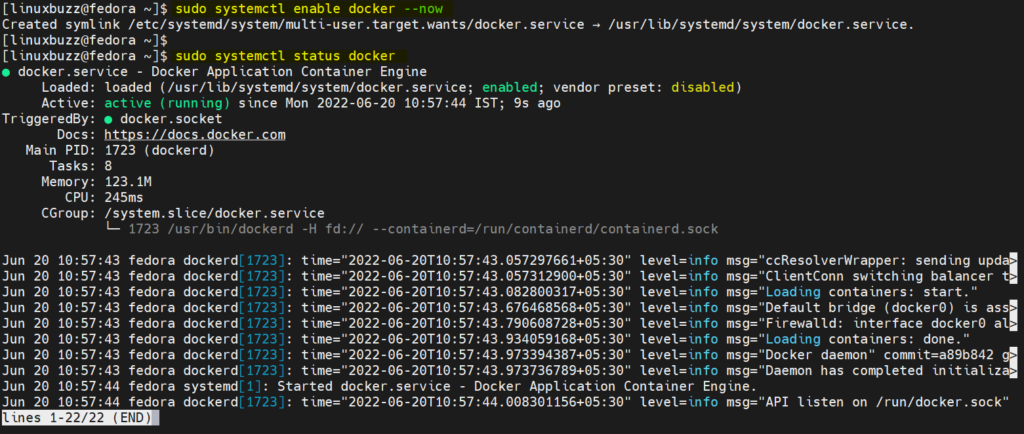
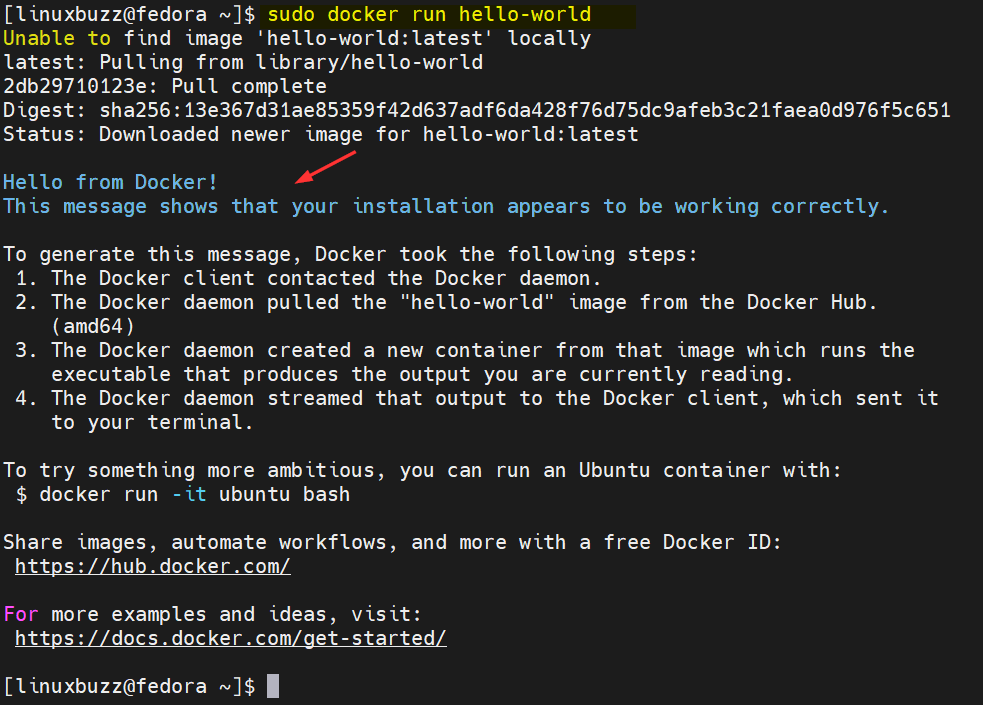
Perfect! Thank you.