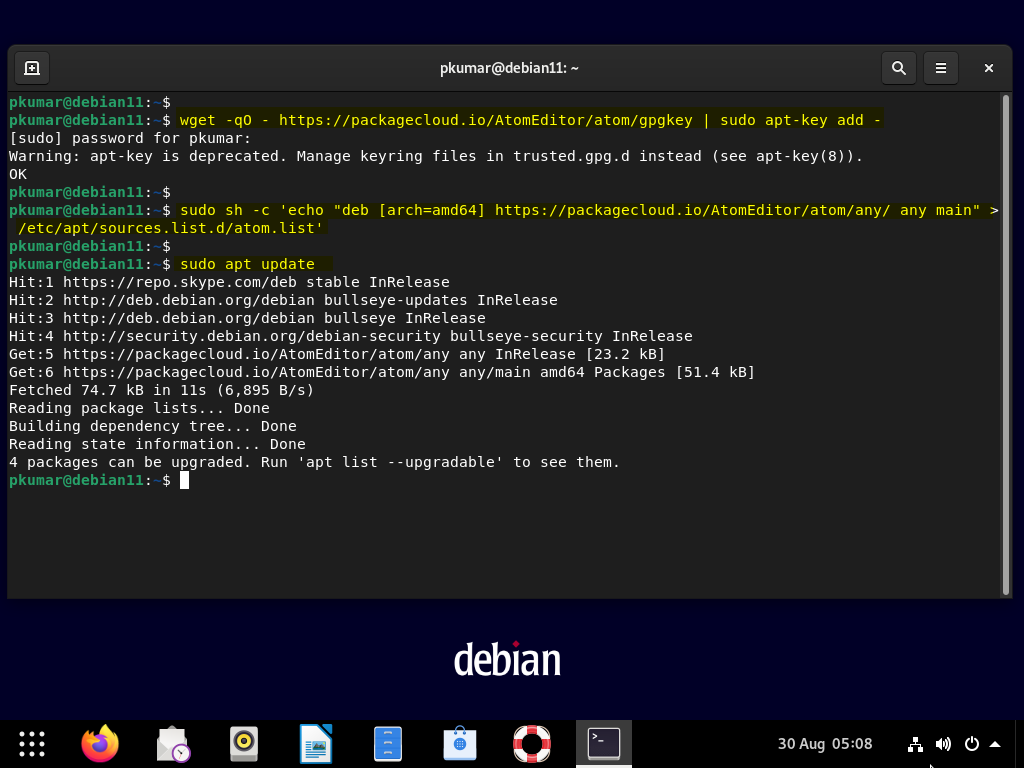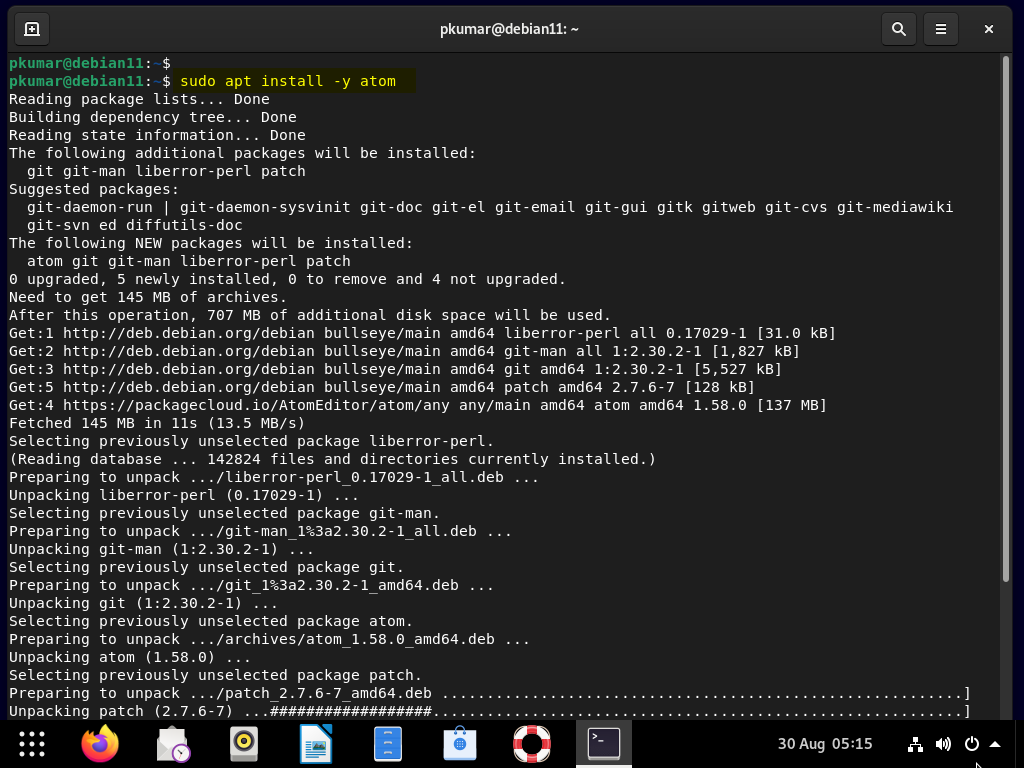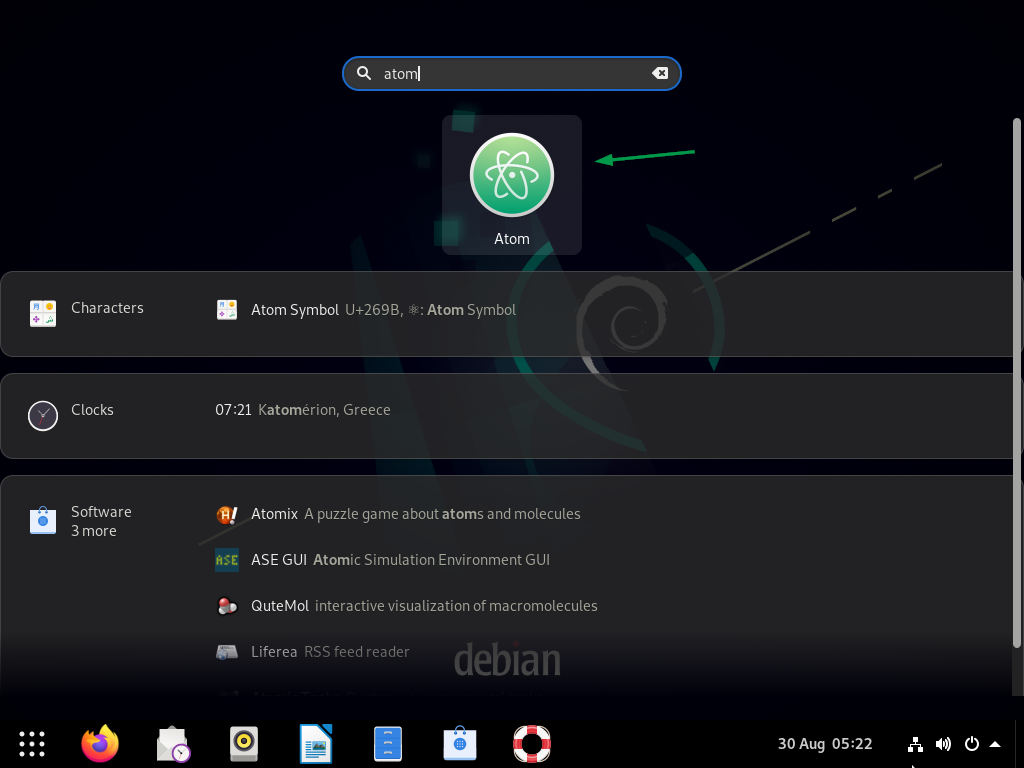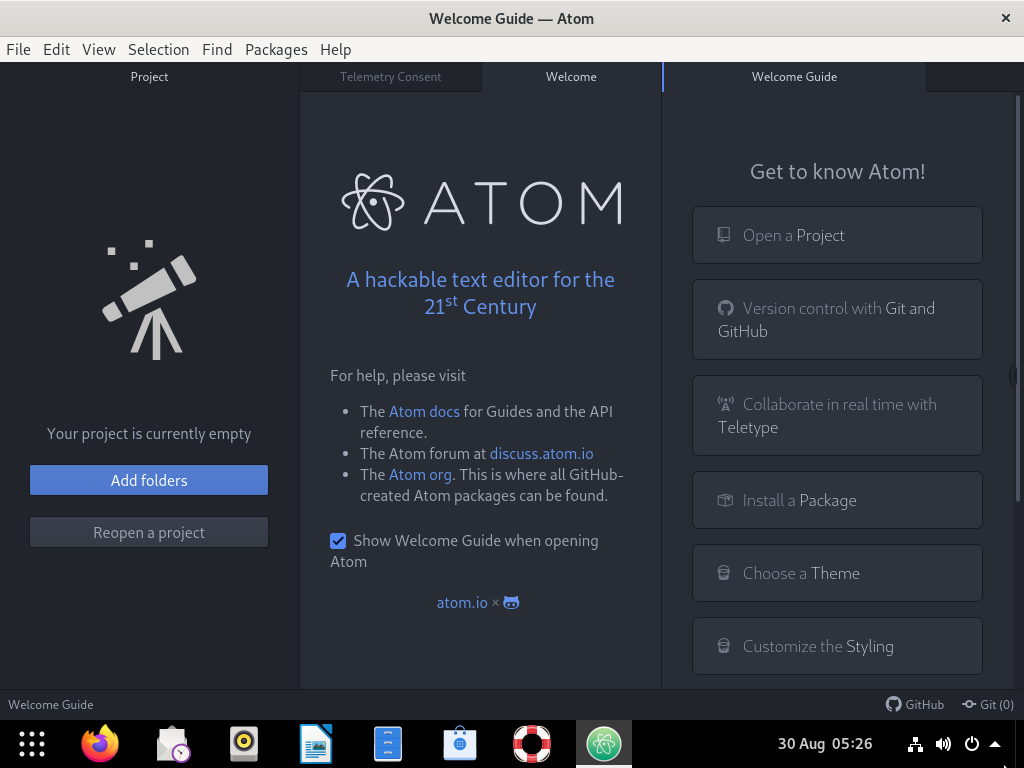Atom is the most popular free and open-source text editor for Linux, Windows and macOS. It is also used as source code editor and can also work as IDE (Integrated Development Environment). Atom is developed and maintained by GitHub Inc. It supports more than 30 programing language and multiple panes. It also supports smart auto-completion which helps developers to code faster. Atom has built in package manager through which coders can install new package and can also create their own.
In this post, we will cover how to install Atom text editor in Debian 11 desktop. Following are minimum requirements of Atom Text editor.
- Pre-Installed Debian 11 Desktop
- Sudo User with admin privileges
- Internet Connection
Let’s dive into the Installation steps of atom in Debian 11 system.
Step 1) Configure Atom Text Editor Package Repository
Atom package and its dependencies are not available in the default Debian 11 package repository. So, we have to configure its package repository. Open the terminal and run following commands to add its signing key and repository.
$ wget -qO - https://packagecloud.io/AtomEditor/atom/gpgkey | sudo apt-key add – $ sudo sh -c 'echo "deb [arch=amd64] https://packagecloud.io/AtomEditor/atom/any/ any main" > /etc/apt/sources.list.d/atom.list' $ sudo apt update
Output of above commands would look like below,
Step 2) Install Atom Text Editor with apt command
Run below apt command to install atom text editor,
$ sudo apt install -y atom
Output
Once atom package and its dependencies are installed the run beneath atom command to check its version.
$ atom --version Atom : 1.58.0 Electron: 9.4.4 Chrome : 83.0.4103.122 Node : 12.14.1 $
Step 3) Access Atom Text Editor
After the successful installation of atom, we can access it by searching ‘atom’ from activities as shown below.
Click on its icon.
We will get the following welcome screen,
Above screen confirms that Atom text editor has been installed successfully. That’s all from this post, I hope you have found it informative. You can send your feedback and queries in below comments section.